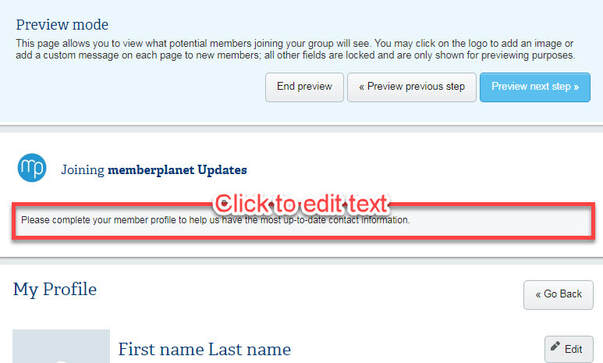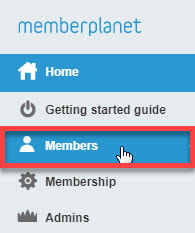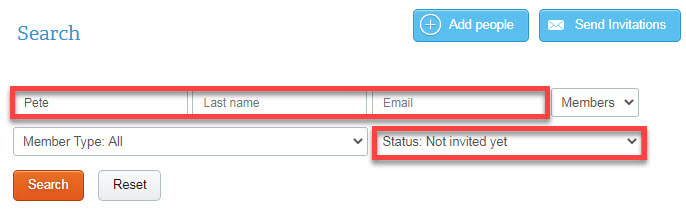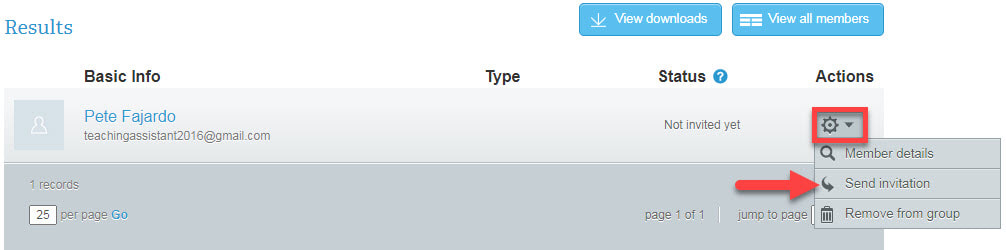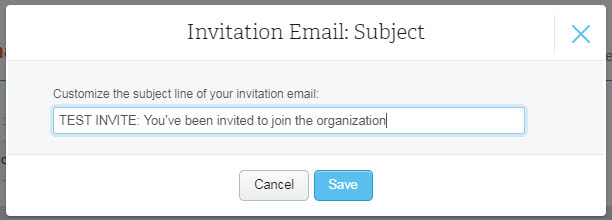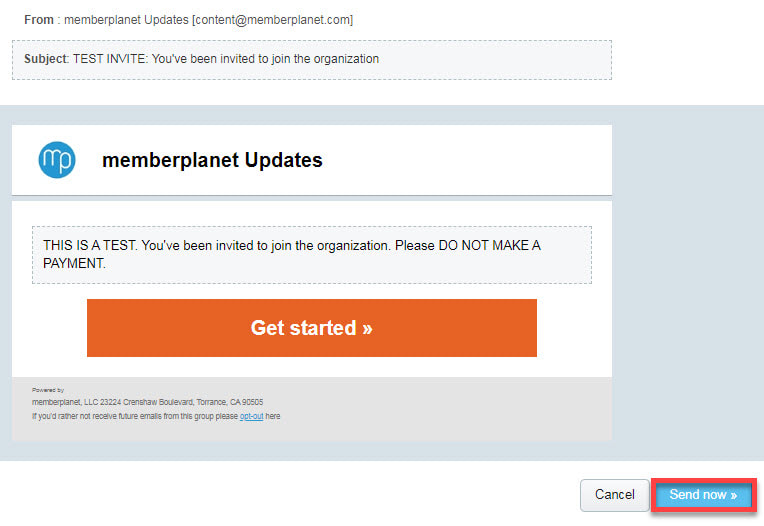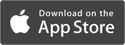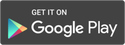Dues Processing Challenge
Thanks for taking the time to do the Dues Processing Challenge! Remember to complete all the steps to be entered into a drawing for a Deltasig Prize Pack worth $250!
Overview: You’ll be using memberplanet to collect membership dues online; you’ll go through the steps of creating a membership level, sending invitations, and setting up a bank account to receive funds. Once completed, please take the short survey at the bottom of this page to be entered into the drawing. You will receive one entry for a Deltasig Prize Pack for each of the four challenges completed.
Let’s get started!
All of the steps to complete are on the Membership Setup page. Take note that you will need to complete them in the order they are listed.
Overview: You’ll be using memberplanet to collect membership dues online; you’ll go through the steps of creating a membership level, sending invitations, and setting up a bank account to receive funds. Once completed, please take the short survey at the bottom of this page to be entered into the drawing. You will receive one entry for a Deltasig Prize Pack for each of the four challenges completed.
Let’s get started!
All of the steps to complete are on the Membership Setup page. Take note that you will need to complete them in the order they are listed.
Task 1: Create a Membership Level
For this challenge, you only need to create one membership level (it can be a free one).
Navigate to your membership dashboard by clicking Membership in the left nav sidebar. Then, on the top right, click Preview as New Member.
For this challenge, you only need to create one membership level (it can be a free one).
- Follow the steps to create a membership level on the Membership page. You can always go back and create additional levels for your chapter if needed.
- We recommend reviewing the steps to assign members to a level (which includes collecting an offline payment) so you are familiar with them, but it is not necessary to complete the steps for this challenge.
- We also highly recommend previewing your membership process as a new member, because in the next task, you will invite an officer to join your organization:
Navigate to your membership dashboard by clicking Membership in the left nav sidebar. Then, on the top right, click Preview as New Member.
In preview mode, you can view each screen as part of the join process and customize by adding text to the top of each page. Click the area to add/edit text, and click through to view each step. When finished, click End Preview.
Task 2: Send an Invitation to Another Officer
To send a single invitation to join your chapter, you will need to search for the person in the database.
To send a single invitation to join your chapter, you will need to search for the person in the database.
- Click Members in the left navigation sidebar
- Your member database will be displayed.
2. Use the search bar and dropdown menus to locate an officer you can invite, then click the Search button
- You can search by name and/or email as well as select the Status: Not Yet Invited
3. Once you have located the member, click the gear icon in the same row on the right, then select Send Invitation from the dropdown menu
The next screen will show the email invitation and allow you to customize it.
4. Make edits to the invitation subject and body by clicking to edit
4. Make edits to the invitation subject and body by clicking to edit
- We recommend changing the subject to include “TEST” for this challenge. You can also include in the body of the email that this is a test invitation and the officer does not have to make a payment.
5. When you are done customizing the email, click Send Now at the bottom right of the page
Task 3: Set Up and Verify Your Bank Account
You will need to set up and verify your bank account in order to receive funds you’ve collected on memberplanet.
Complete the steps in the support documentation How to Add and Verify Your Bank Account, which is broken up into two parts:
You will need to set up and verify your bank account in order to receive funds you’ve collected on memberplanet.
Complete the steps in the support documentation How to Add and Verify Your Bank Account, which is broken up into two parts:
- Adding a bank account
- Identification document upload
The last step is to complete our short survey.
A Central Office staff member will review it and our winners will be notified once the challenge is concluded!
A Central Office staff member will review it and our winners will be notified once the challenge is concluded!
If you started the challenge but for some reason could not complete it, please let us know in the survey.
Support |
© 2020 memberplanet, LLC. ALL RIGHTS RESERVED.