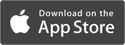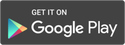FAQS
Tired of spending countless hours on day-to-day operations and mundane tasks? memberplanet’s full suite of membership management tools helps cut down on task time, so you can increase productivity and keep your club running smoothly.
Review the FAQs below and follow the step-by-step process to simplify your membership today.
Review the FAQs below and follow the step-by-step process to simplify your membership today.
Membership
What should I do if a member’s GHIN number can’t be located?
There are a few scenarios in which a member’s GHIN number could not be located. If members contact their club, club admins should suggest they try again in case the GHIN number was entered incorrectly. There may be instances of duplicate accounts, and when merged, members might have a different GHIN number they’re not familiar with. The registration process will still allow members to claim their account via email if they match an email on file. If they cannot claim their account via email, they will be prompted to create a new account. Please reference the member registration section for screenshots.
A member’s email address is already taken. What should I do?
During the process to create a new account, members will be prompted to either verify their email address or use a different email account. If they choose to verify the email, a security code will be sent to their email, and they will need to copy and paste the code to continue. If they no longer have access to the email account, they should contact the club administrator to update this information.
How do I handle current members on an annual membership?
Members who are already on an existing payment plan will not need to take any action. Their payments will continue to be processed automatically.
To gain access to their member dashboard, they should go to their club website, click the login link, and select Forgot Password or Never Activated Account. A security code will be generated and sent to their email on file, which will allow them to verify the account.
To gain access to their member dashboard, they should go to their club website, click the login link, and select Forgot Password or Never Activated Account. A security code will be generated and sent to their email on file, which will allow them to verify the account.
What should I do if a member doesn’t have an email address?
The user must have an email address to receive communications (such as automatic payment confirmations) and access the member dashboard, which houses account management tools, links to post a score, and more personal info. Club administrators should instruct members to create an email account (free services include Gmail and Yahoo! Mail) to gain access to online benefits.
How do I see who is active vs. inactive in my club?
Club administrators may view the membership levels report, wherein they can see the active/lapsed status of all members. To navigate to this report, log in to your memberplanet admin portal, click Membership in the left nav bar, then select Membership Levels Report in the submenu. All reports can be exported to Excel for advanced filter and search options.
Where can my members update their profile or payment information?
Currently, members will need to contact their club administrator. The club admin can update the profile on behalf of the member or send a profile update request to the member, which will allow that person to update their info via the email. It is a best practice for club admins to email profile update requests periodically to all members to ensure their info stays up to date.
How do members join multiple clubs?
They can go to www.ncga.org, click the various links to join, and can register for another club. If they want to do this over the phone, they can contact their club administrator, and the club admin should go through the same steps as if they were that member.
How do I change the dues level information for my club?
eClubs cannot change this information. All other clubs can adjust their dues amount and renewal notices. Please note that members on autopay will remain at the original price -- to adjust their dues amount, please contact [email protected].
What happens if two members share the same email account?
If two members have separate handicap indexes, GHIN numbers, etc., one of those members will need to create a different email account; that person will be assigned a new GHIN number, and at that point they can start tracking their scores and score history separately. The email address is unique and can only be utilized on one account.
What can members do if they have trouble logging in?
On the login page, they can click the Forgot Password option or Never Activated Account link. If they forgot their password, they can reset it by following the prompts. The Never Activated Account option will allow them to activate their account and create a password.
How should I handle members who wish to cancel their membership?
How should I handle members who wish to cancel their membership?
Members should contact their club directly. Currently, the club administrator needs to make this update in GHIN. The admin should set the member status to inactive in their club, and the data will sync to memberplanet.
Members should contact their club directly. Currently, the club administrator needs to make this update in GHIN. The admin should set the member status to inactive in their club, and the data will sync to memberplanet.
Payments
What will a membership payment look like on a credit card statement?
It will appear as: Mp-*(your club name)
Will my members automatically receive a refund when they leave my club? And how do I issue a refund for a membership payment?
No, refunds are not automatically offered. Club admins can issue a refund manually. If a refund is given manually for a membership level payment, the club admin should update a member’s paid-through date by assigning them to no member level. You will need to log in to the memberplanet admin portal, click Membership in the left nav bar, then select Assign Membership Levels in the submenu. From this screen, select the option to record without a payment. Change the filter to show All, then locate the member record and assign their membership option to None. If the member decides to sign up again, they will be asked to choose a membership level.
When a member dues payment fails, how will the member be notified?
When a credit card payment fails, members will receive a notification via email wherein they will be able to click to update their payment method. They will not need to log in to update and save a new payment method. If an eCheck payment fails, the club will be notified and should contact the member.
Can members make payments before their next scheduled payment date?
Yes. They can visit www.ncga.org and click the Join/Renew link. They will be taken through the registration process again, but will skip to the payment step. Each subsequent payment made will push the paid-through date out by one more year for eClubs, and this will be indicated on confirmation email by the renewal date.
How do I process an offline (cash/check) payment or credit card payment by phone?
For a check payment, the club admin should ask permission from the member to process the check as an eCheck. If the member agrees, the club admin should take the payment information and go through the online registration process on behalf of the member. This can also be done for a credit card payment over the phone.
If a member does not give consent to process an eCheck or only wants to pay by cash, the club admin will need to add the member on GHIN first. The member’s information will sync to memberplanet. The club admin will then need to assign the member to a level using the Record a Payment option within memberplanet. Log in to the memberplanet admin portal, click Membership in the left nav bar, then select Assign Membership Levels in the submenu. Ensure that the Record a Payment option is selected before going through the process of assigning the member to the level.
If a member does not give consent to process an eCheck or only wants to pay by cash, the club admin will need to add the member on GHIN first. The member’s information will sync to memberplanet. The club admin will then need to assign the member to a level using the Record a Payment option within memberplanet. Log in to the memberplanet admin portal, click Membership in the left nav bar, then select Assign Membership Levels in the submenu. Ensure that the Record a Payment option is selected before going through the process of assigning the member to the level.
Will my members’ payment methods be carried over to memberplanet?
Yes. If your members were originally signed up for auto-pay through NCGA, their payment methods will be carried over.
What happens if a member misses a payment?
Members have a 30-day grace period after a missed payment. For eClubs, members will be changed to lapsed status after 30 days. If member wish to rejoin after that, they can go through the registration process again and will be charged the new member fee, which varies by type of club.
Club Management
Why can’t I change my group information or name?
This information is locked and controlled by HQ for all clubs. The club name must stay the same for GHIN to properly sync data to memberplanet.
Why can’t I change my membership levels?
All eClubs will have this ability locked due to an HQ-controlled pricing structure. Regular clubs do have the ability to edit an existing level. If you need to add a new membership level or change the new member fee, please contact [email protected].
How do I add members? And what should I do if they were added directly from GHIN?
If a member allows you to take an online payment method, go through the registration process on behalf of the member by visiting www.ncga.org and clicking on any of the various registration links. You can also do this by going directly to your club website if you have set it up, then clicking on the login link to activate a member’s account. Ensure you are logged out of the system before navigating to your club website.
Members should no longer be added directly in GHIN. Members who get added directly in GHIN and then synced to memberplanet will not have a member level directly assigned to them, which will treat that individual as a new unpaid record. You will need to log in to the memberplanet admin portal, click Membership in the left nav bar, then select Assign Membership Levels in the submenu. Ensure that the record is marked as paid.
Members should no longer be added directly in GHIN. Members who get added directly in GHIN and then synced to memberplanet will not have a member level directly assigned to them, which will treat that individual as a new unpaid record. You will need to log in to the memberplanet admin portal, click Membership in the left nav bar, then select Assign Membership Levels in the submenu. Ensure that the record is marked as paid.
How do I handle duplicate records in my group?
Please contact [email protected].
Website
How do I change my default website domain?
For eClubs, the default site URL will appear as [ClubName].memberplanet.com. You will not be able to change the website domain because it is already synced to GHIN to allow your members easy registration access.
How can I get a custom domain?
You may purchase a custom domain for your club. Please contact customer support at [email protected].
Support |
© 2020 memberplanet, LLC. ALL RIGHTS RESERVED.